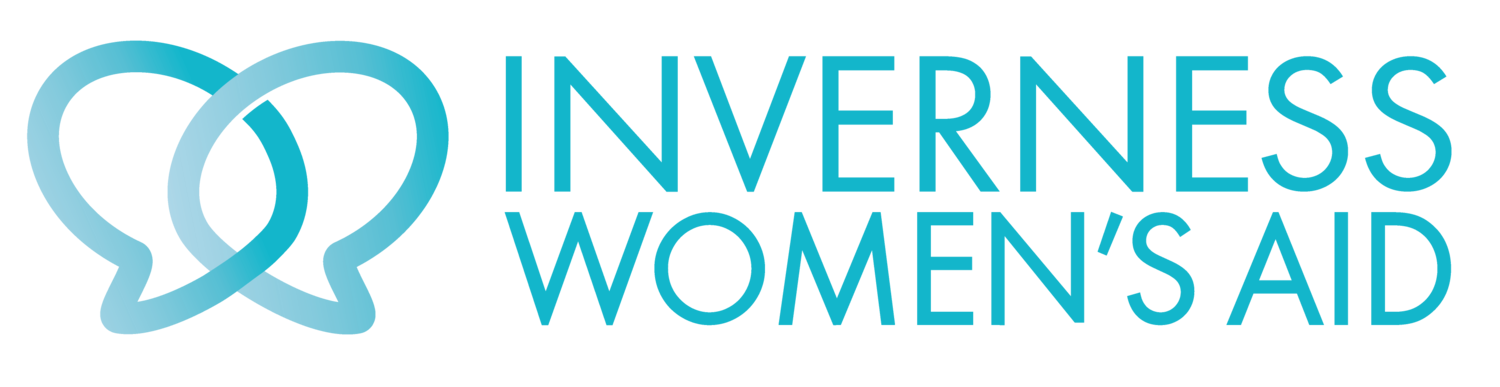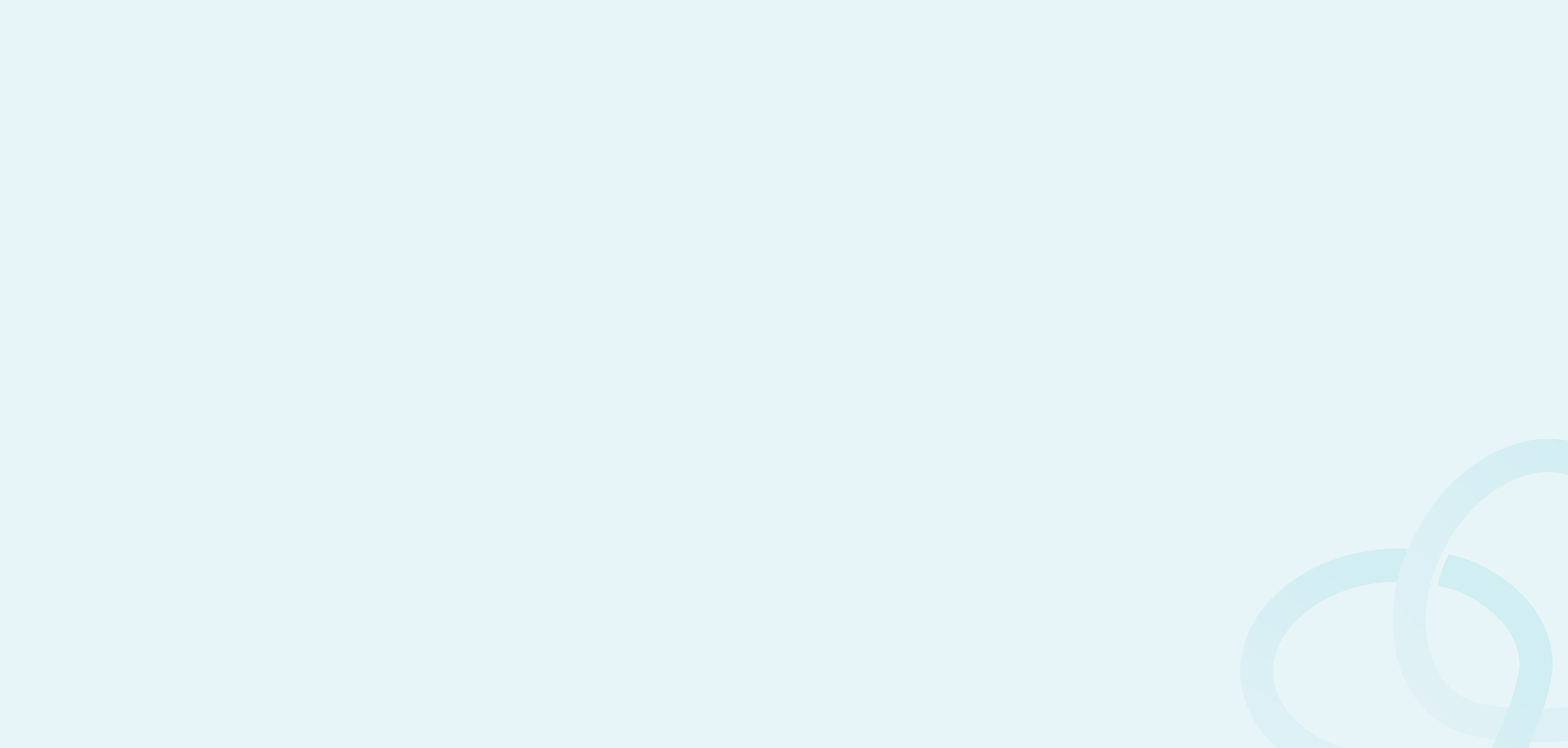
Web Safety
Cover your tracks online
See a comprehensive review of web safety at the Women’s Aid website
The safest way to get information online is to access the Internet in a place that is public, like the library or a trusted friend’s, rather than on a home computer.
Computers, tablets and smart phones store a lot of information about the websites you visit, emails and instant messages you send, web-based phone calls you make, online purchases and banking, and many other activities.
If you are worried that someone might check what you are looking at or doing on this computer, don’t use it to get help and advice. Instead, use a computer in a library, at a trusted friend’s house or an internet cafe.
Keep using your computer for your routine activities, such as looking up the weather or checking what’s on TV.
Use “In Private Browsing”
Recent versions of Internet Explorer, and must other main steam browsers now allow you to browse the Internet in a way that will not create a history your partner can trace. See the Wikipedia page.
Clearing your web browser’s history
You can clear some evidence of sites you have visited (and any searches you have done) by clearing your web browser’s history or by anonymous browsing. However, this won’t always remove all records from your computer’s memory and your partner would not have to be a computer expert to find the remaining records.
Remember
If clearing your browser’s history isn’t something you do regularly, DON’T do it, as this might arouse suspicion.
How to clear your browser history
Search for “Clear Browser History and cache” to get the best advice on clearing your history for the particular browser you are using.
Internet Explorer (PC): Pull down the Tools menu and select Internet Options. Click on the “Delete Files” and “Clear History” buttons on the general page.
Chrome (PC): Access the menu by clicking the three dots to the right of the menu bar. Select “History” then “History”. On the left hand site click “Clear Browsing Data”. In the pop-up window, ensure that all options are ticked and select “Clear Data”.
Firefox (PC and Mac): Pull down Tools menu and select “Clear Private Data”. Tick “Browsing History”, “Download History”, “Saved Form and Search History”, “Cache” and “Authenticated Sessions; then click on “Clear Private Data Now”.
AOL: Pull down Members menu, select Preferences. Click on WWW icon. Then select Advanced, and click “Purge Cache”.
Safari (Mac and PC): Pull down the Safari menu, select ‘Reset Safari’, click on ‘Reset’. (Safari also has a ‘Private Browsing’ option which you can choose before you browse and turn off afterwards. To use this, pull down the Safari menu, select ‘Private Browsing’, and click OK when you see a confirmation message. To turn private browsing off, choose it from the menu again, and close any windows you’ve used to view private information.)